About BlackSyphon
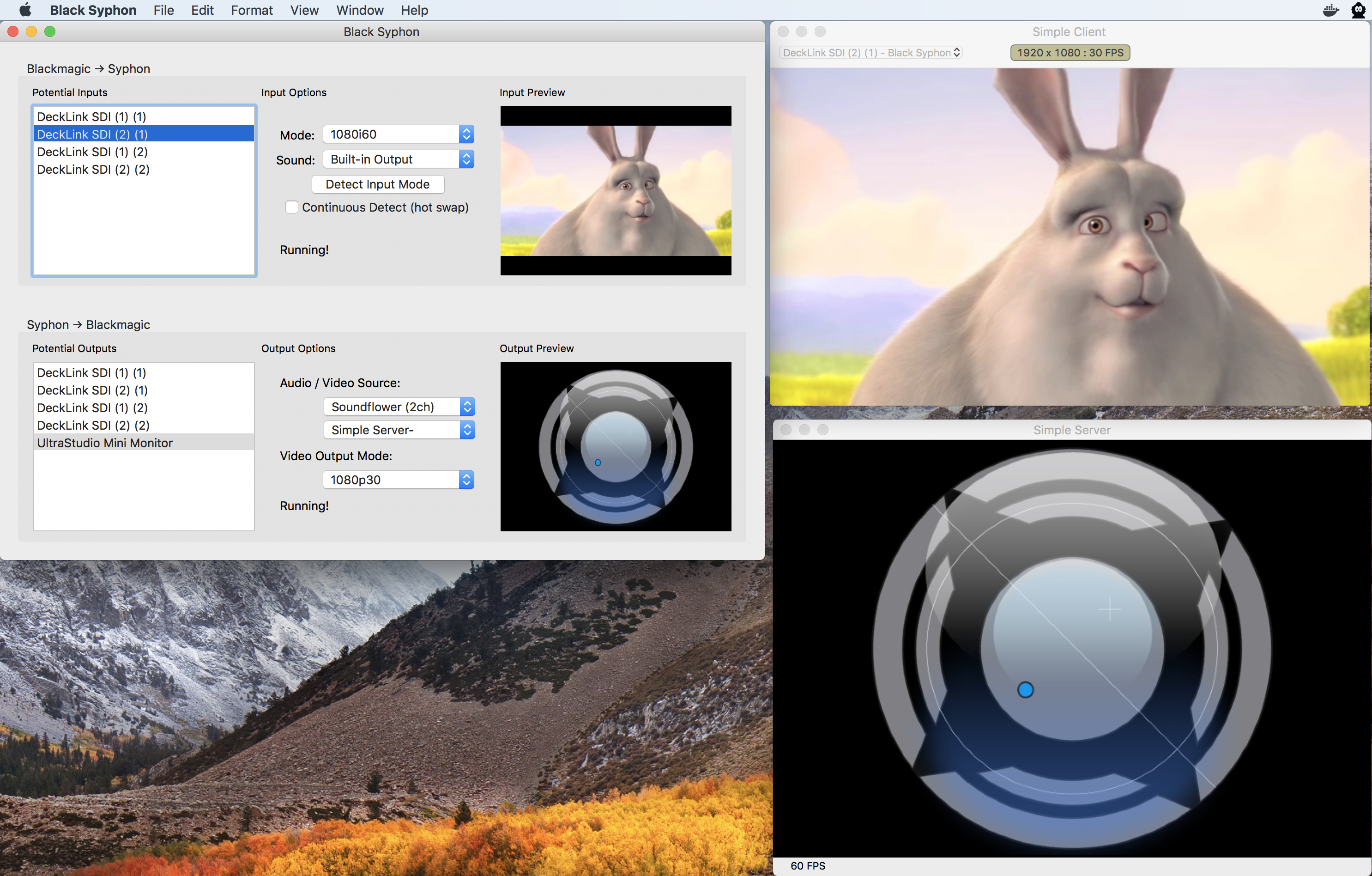
BlackSyphon is a simple, free utility that makes it possible for any Syphon enabled software to efficiently send and receive video streams to and from Blackmagic Design hardware devices such as the Intensity Pro, Intensity Shuttle, DeckLink series, MiniMonitor / MiniRecorder, and UltraStudio 4k.
While VDMX already directly takes advantage of native access to Blackmagic hardware for video inputs and outputs, not all video applications have this feature, and we thought it'd be useful to share our existing implementation as a free standalone app that anyone could use alongside programming environments like Processing, Quartz Composer, and Max/MSP, as well as any VJ or projection mapping software that supports Syphon feeds.
Downloading BlackSyphon
Latest release: Black Syphon r4
See below for other version releases.
Using BlackSyphon
The BlackSyphon interface is broken into two main sections: BlackMagic inputs (top) and BlackMagic outputs (bottom).
For both inputs and outputs, on the left side of the interface is a list of available devices. Selecting an item from this list will display its settings and a preview of its video stream in the panels next to it.
For input devices, the following settings can be adjusted:
- Mode: Set the input format (resolution and framerate) being received. This must match the format of the video signal being received.
- Sound: Set an optional sound output device to play received audio streams to.
- Detect Input Mode: When supported by the device, automatically determines the input format.
- Continuous Detect: Automatically check the video stream for changes in the format.
Once a format is selected, the video feed will be automatically published to Syphon for other applications to use.
For output devices, the following settings can be adjusted:
- Video source: Select from a list of available Syphon streams from other applications to send to the device.
- Audio source: Select an optional sound input device to be published along with the video stream.
- Mode: Set the output format (resolution and frame rate) for the video stream.
Notes and Troubleshooting
- Make sure to install the latest Desktop Video software from BlackMagic.
- Within VDMX, BlackMagic inputs can be found in the VidIn section of the Workspace Inspector and can be accessed just like any other live video input. Use the BlackMagic Output plugin to send video streams to output devices.
- In most cases for each 'port' on a BlackMagic device you can only do input OR output, but not at the same time. For example, when using a DeckLink Duo card, you can do 2 in, 2 out, or 1 in / 1 out. In these cases, when an input is active, the corresponding output port functions as a pass-thru for the video signal. There are exceptions to this (some devices can run in a 'full duplex' mode), consult BlackMagic Design support if you are unsure of the capabilities of a device you are interested in.
- In most cases BlackMagic devices can not be accessed by more than one application at a time. If you are having trouble connecting to a device, try quitting any other software that may be trying to access the same hardware. If another app crashed while using the device, you may need to restart your computer.
Change Log
r4
Download: Black Syphon r4
- Added support for automatic format detection on BlackMagic capture devices where supported.
- Added support for audio play-thru from BlackMagic capture devices.
- Added support for audio play-thru from system sound input devices to BlackMagic output devices.
- Now includes built-in auto-updater.
- Bug fixes.
r1
Download: Black Syphon r1
- Initial public release.