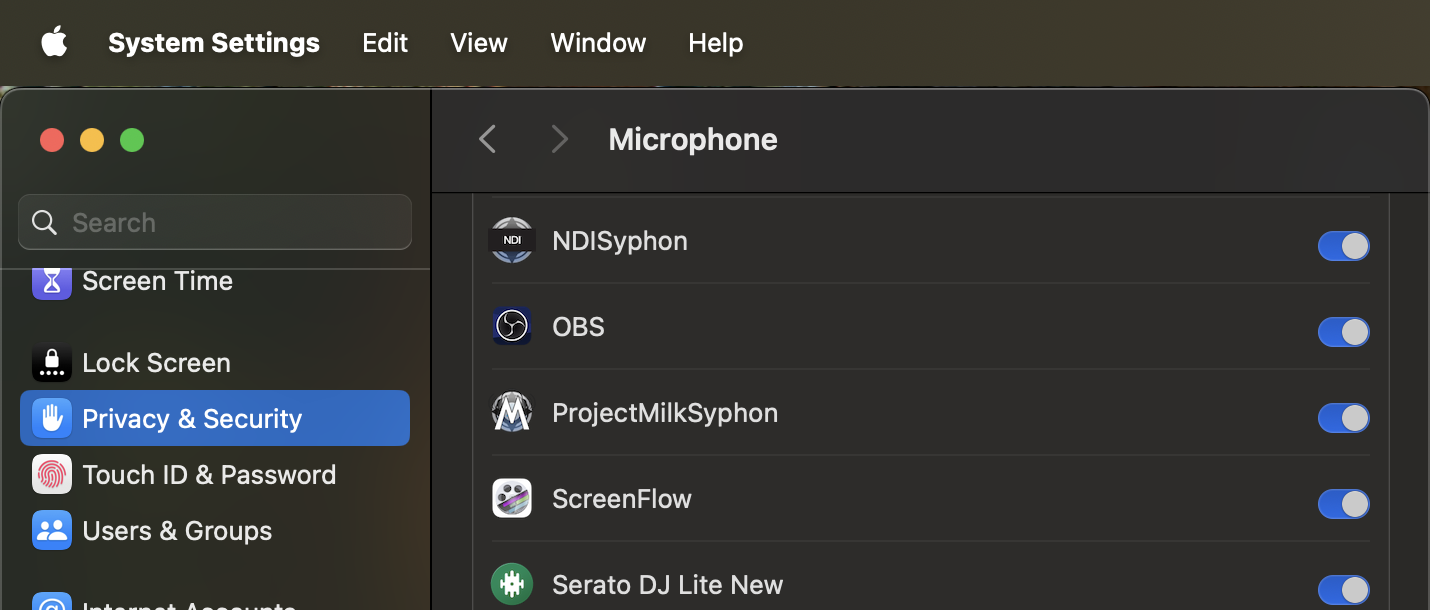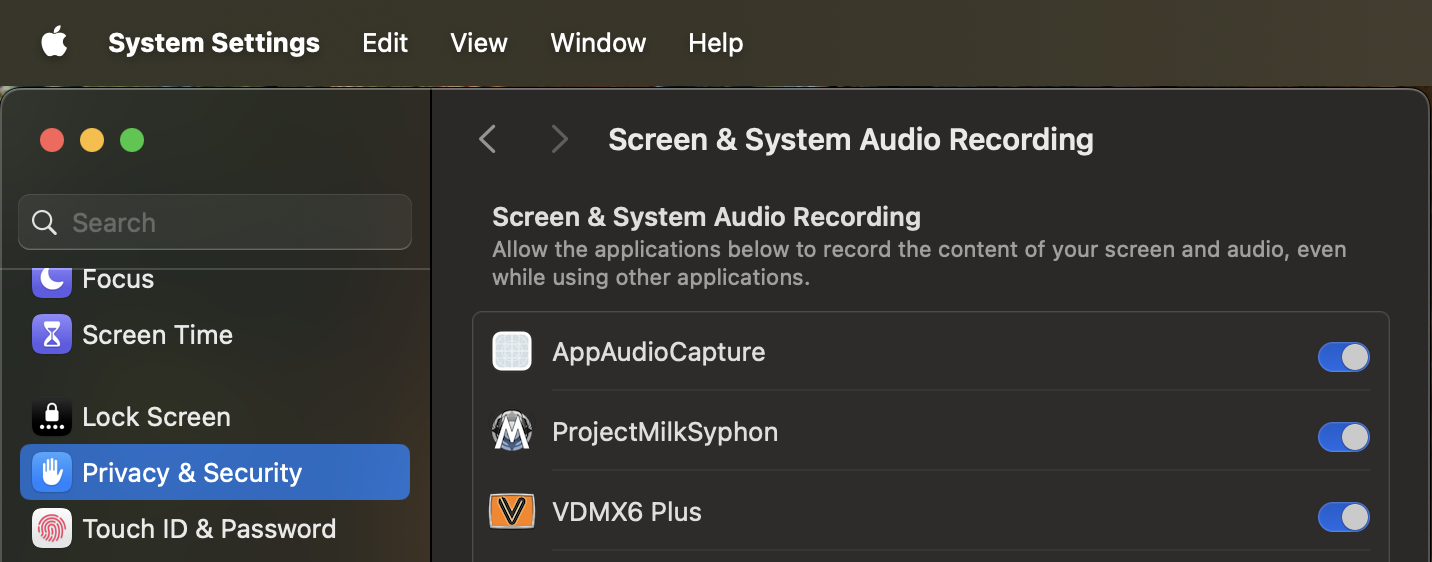Project Milk Syphon
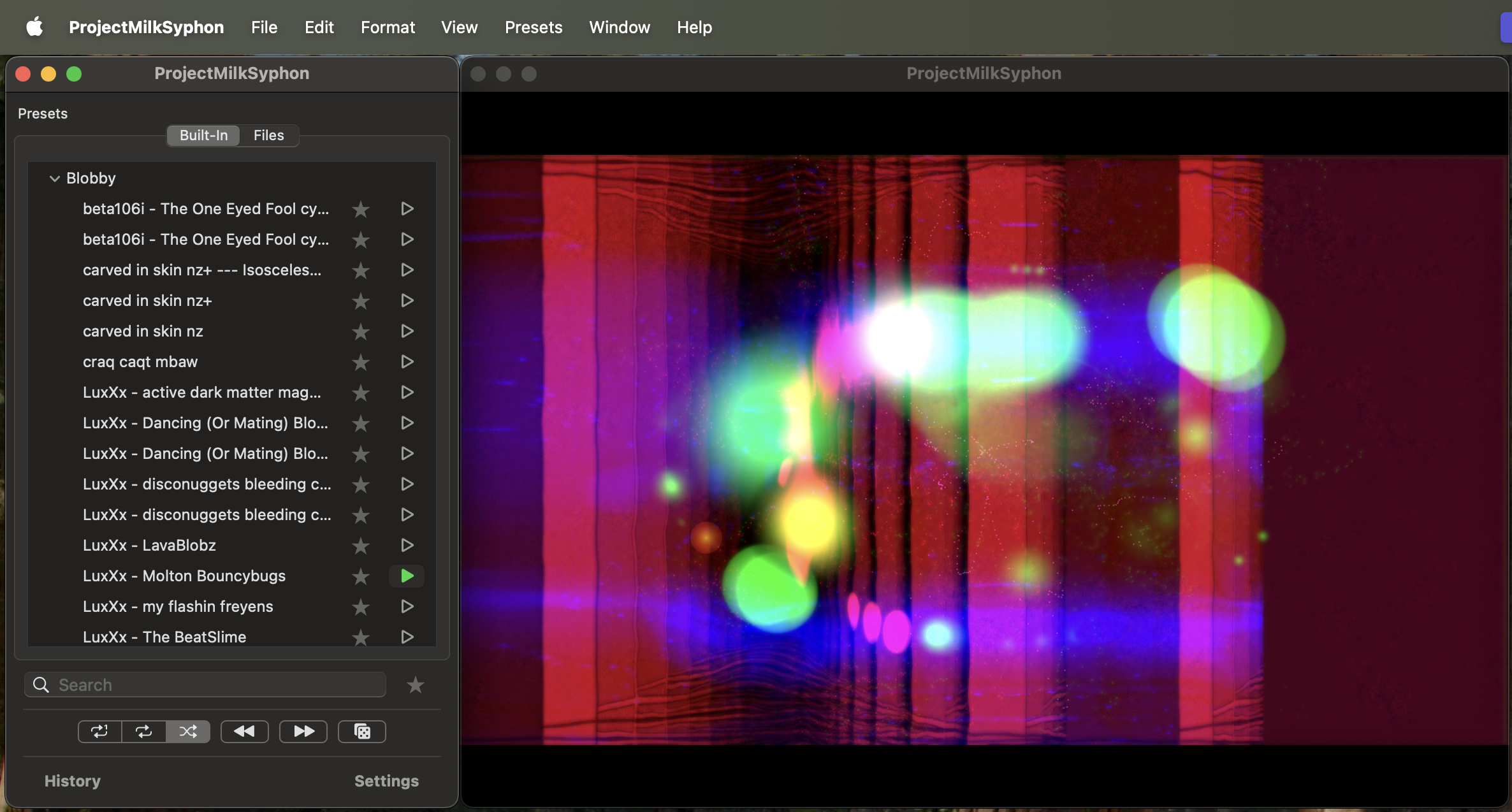
About Project Milk Syphon
We've all been there: you're in the middle of a gig, and someone asks you if you can do something "like the classic winamp / milkdrop / geiss visualizer thing". For a lot of people, visualizers bundled with MP3 players were their first exposure to music visualization, and that's had an important and lasting influence on what we all do.
Recently we were feeling nostalgic, and upon realizing that there wasn't a good way to pipe these visuals into more general-purpose VJ apps like VDMX, we decided to build something that did. Fortunately, this was pretty easy- in large part because we were able to make use of a nice open-source library called "projectM", which is an OpenGL-based re-implementation of the class MilkDrop engine.
Also we need to give a huge thanks to the projectM community for doing all the years of hard work that are behind this project and for generously making available under the terms of the LGPL so that we could create this tool for you.
Downloading ProjectMilkSyphon
Latest release: ProjectMilkSyphon (requires macOS 13+)
Legacy release: ProjectMilkSyphon v1.0.1 (macOS 10.9 - 10.15)
Getting Started with ProjectMilkSyphon
ProjectMilkSyphon will start visualizing audio from your system default audio input as soon as you launch the application.
Presets will automatically switch periodically on their own, or can be manually advanced using the controls along the bottom of the window.
Syphon Output
The visualizer from ProjectMilkSyphon is always being published to Syphon for use in other applications such as VDMX to be recorded to disk or further remixed with other content and FX.
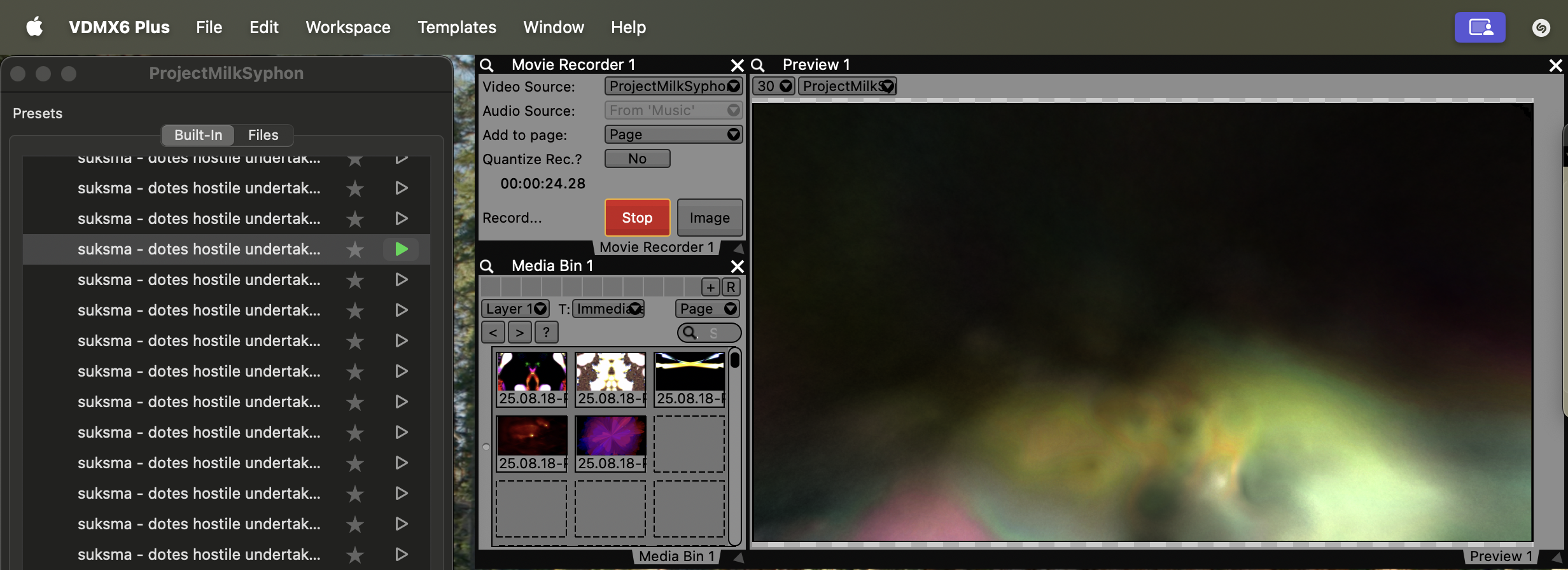
ProjectMilkSyphon will continue to process sound and output to Syphon when running in the background.
See the documentation for the software you are working with for the specific details of how to receive video feeds from Syphon.
TIP
Click the 'green' button in the floating preview window to fullscreen the output on a display on your computer.
MilkDrop Presets
ProjectMilkSyphon comes bundled with thousands of different presets from the milkdrop community. These are listed in the 'Built-in' section of the main control panel window.
You can add your own by dragging them into the list view while in the Files tab of the main control panel.
Using ProjectMilkSyphon
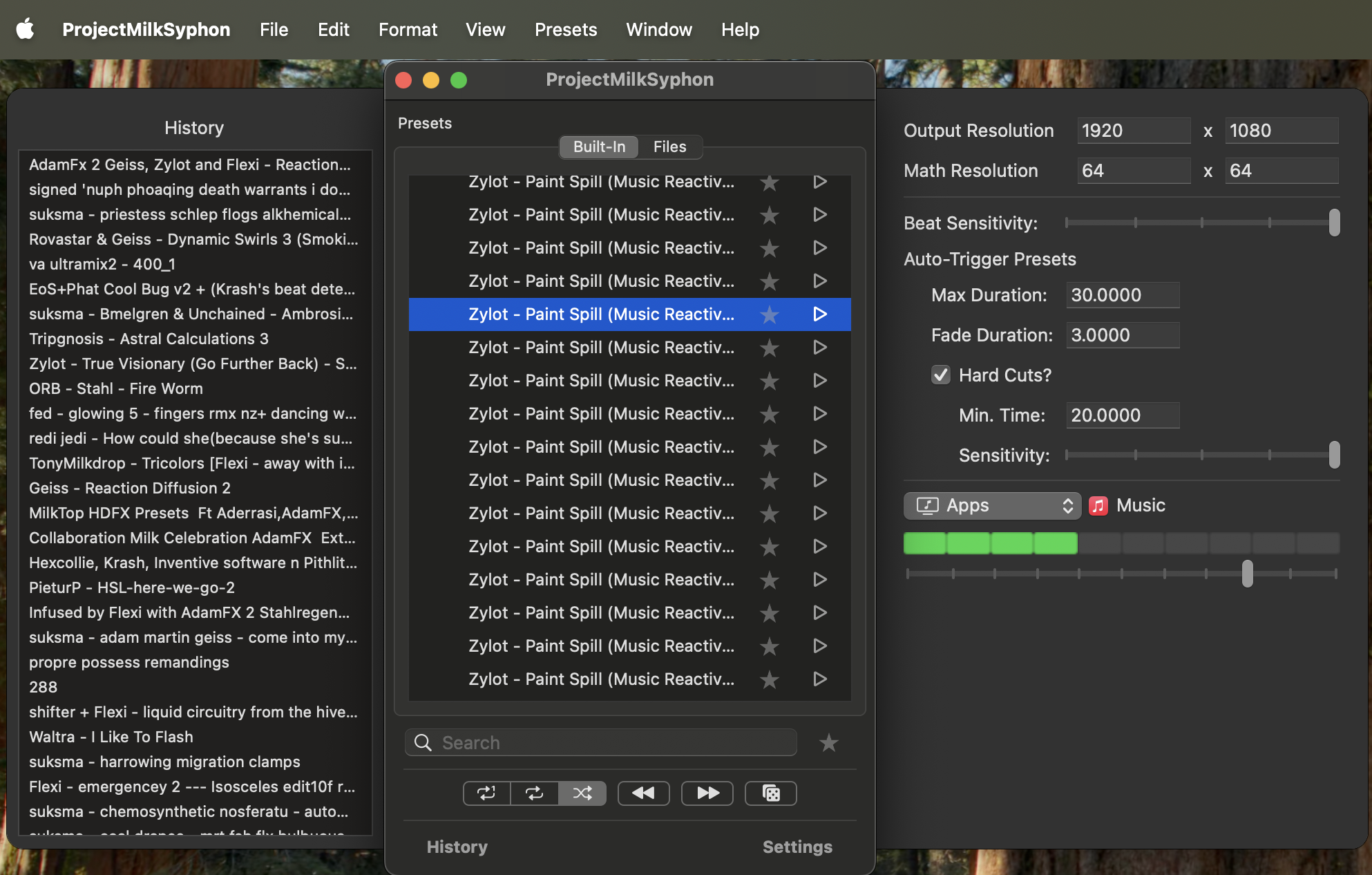
Main Control Panel
The main control panel window contains an organized list of all of the available presets. This list can be used to trigger presets and note your favorites for fast access.
Use the Search field along the bottom to filter the list by name. You can limit the view to your favorites by click the star button to the right of the search field.
The playback controls below the search field can be used to:
- Adjust the auto preset advance mode (repeat 1, repeat, random)
- Manually go to the previous, next, or a random preset.
Settings Sidebar
The Settings panel can be opened by button on the bottom right corner of the Main Control Panel window.
From the settings panel in ProjectMilkSyphon you can adjust the following options:
- Change currently active visualizer preset
- Rendering / Syphon output resolution
- Math resolution for MilkDrop presets
- Max time between auto switching presets
- Fade time when auto switching presets
- Auto-trigger playlist
- Audio source and gain level
The audio source selection can receive from any connected sound capture device, such as a microphone, or directly from any currently running application, such as Safari or Music.
TIP
Set the 'Max Duration' to a match the number of bars at the maximum BPM you expect. For example, to have the auto transition change every 4 bars at 120 BPM (2 seconds per measure), set this value to around 8 seconds.
History Sidebar
Often when playing through the list of thousands of presets randomly, you may miss the name of something you liked and want to revisit.
The History panel can be opened by button on the bottom left corner of the Main Control Panel window.
This panel shows a listing of the recently triggered presets. Clicking on an item in the history list will cause the main list to select and jump to that point in the Main Control Panel without triggering it.
Playlists
Sets of presets can be saved and loaded by using Playlists in ProjectMilkSyphon.
From the File menu, use the 'New Playlist' option to create a new playlist. It will open in a new window.
Presets from the Main Control Panel can be dragged into playlist windows, or from one playlist to another. Playlists have the same set of transport controls as the main window, but are limited to the set of files in their list.
Playlists can be saved to disk as files and reloaded later using the File > Open menu option.
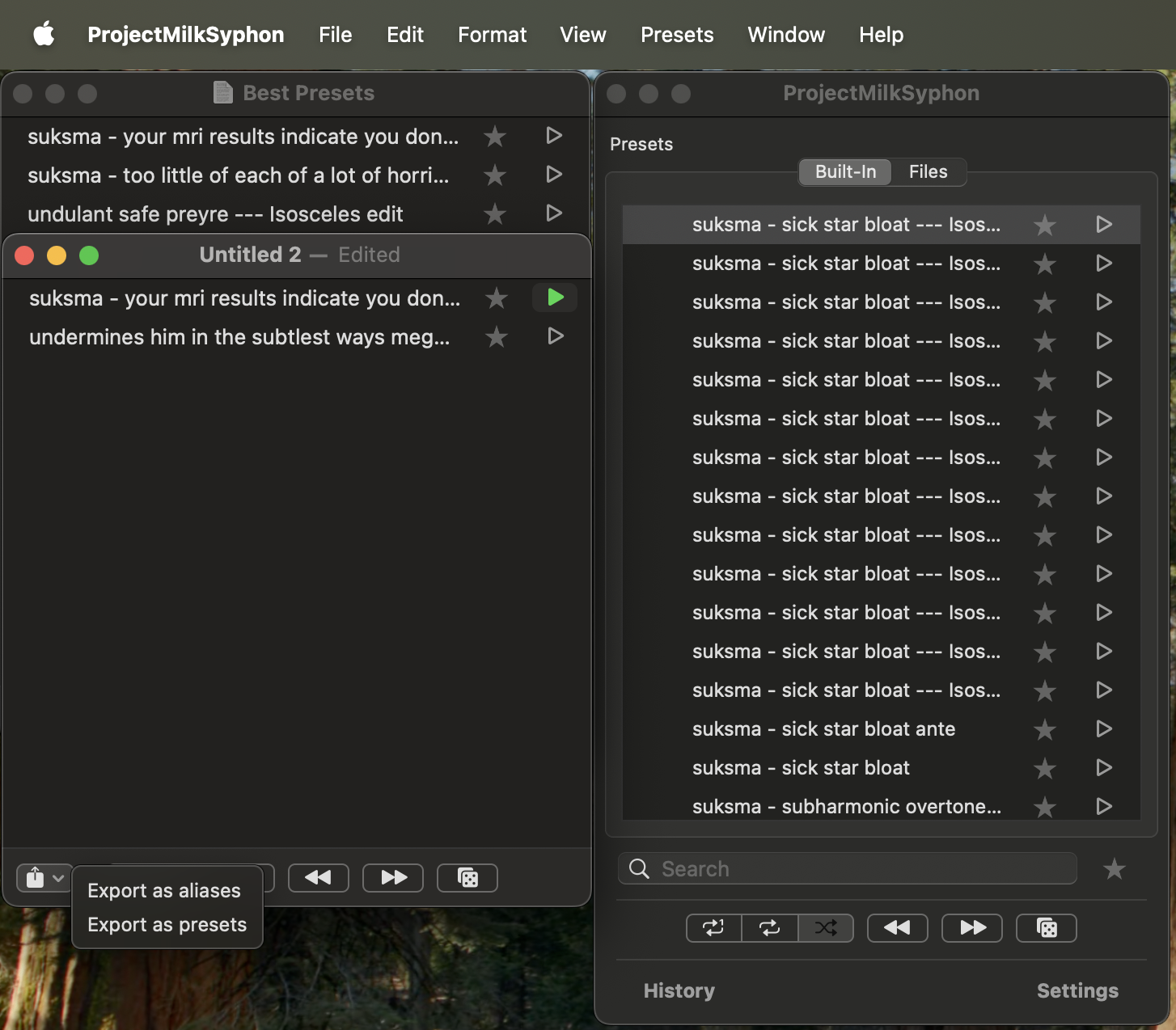
You can also export the underlying MilkDrop presets from a playlist using the options in the pop-up menu in the bottom left of the window.
Additional Tutorials
There is a ProjectMilkSyphon v1 video tutorial on the VDMX blog.
App Permissions
When launching ProjectMilkSyphon for the first time, you may be asked by the macOS to give the app permission to have access to your system audio input, or the ability to capture audio from other applications.
At any time you can go to the System Settings under Privacy & Security to enable permissions in the Microphone and System Audio Capture sections to change these access settings.