ISF For Motion Manual
This topic is also available as a video tutorial: Using ISF Shaders in FCP
Finding ISF Shaders in the FCP Library
ISF shaders in system directories are included as generators, effects and transitions in the Library section of Motion where they can be used like any other resource. In order to use ISF shaders in Final Cut Pro X, an additional step is required to create template files that it can recognize.
Creating Templates for ISF Shaders
To use ISF shaders in FCP, you must first create template files for each shader. This process can be automated from with the ISF for Motion app.
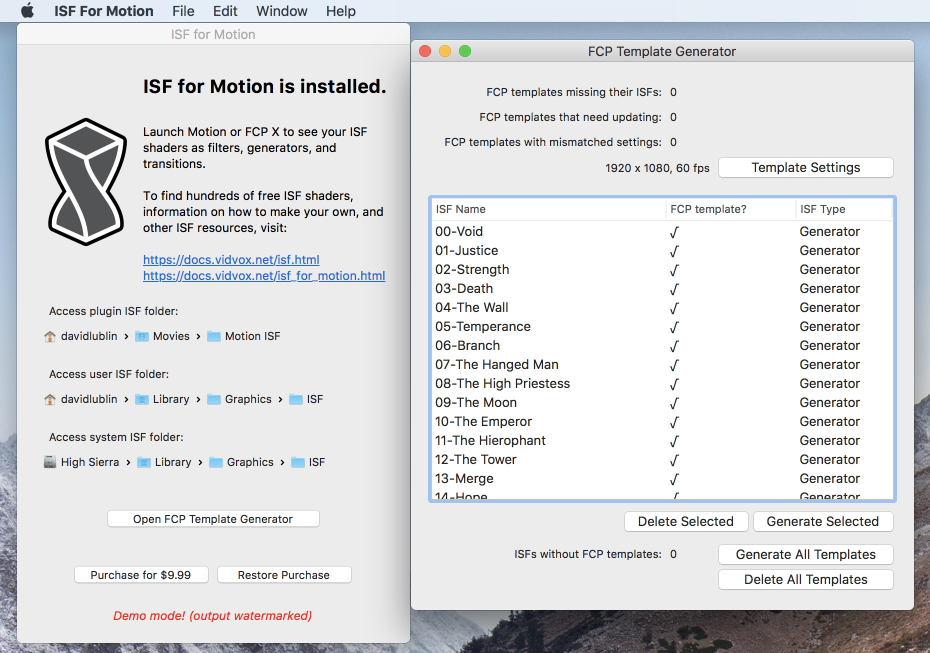
See the section on creating FCP templates with ISF for Motion for more information.
The FCP Asset Libraries
Once template files have been created, each shader will automatically appear in the Final Cut Pro's Library section along with other assets of similar types, as defined by the type of shader: Generators, Transition or Effect. Shaders that have a CATEGORY tag will be grouped accordingly in the sub-type area.
Note that while an ISF shader can have multiple category types, the FCP Library only allows for one per asset type.
From the FCP Library, shaders can be added to the project timeline like any of the built in options. For more information on adding assets to your project see the Transitions, effects, and generators section of the Final Cut Pro X manual.
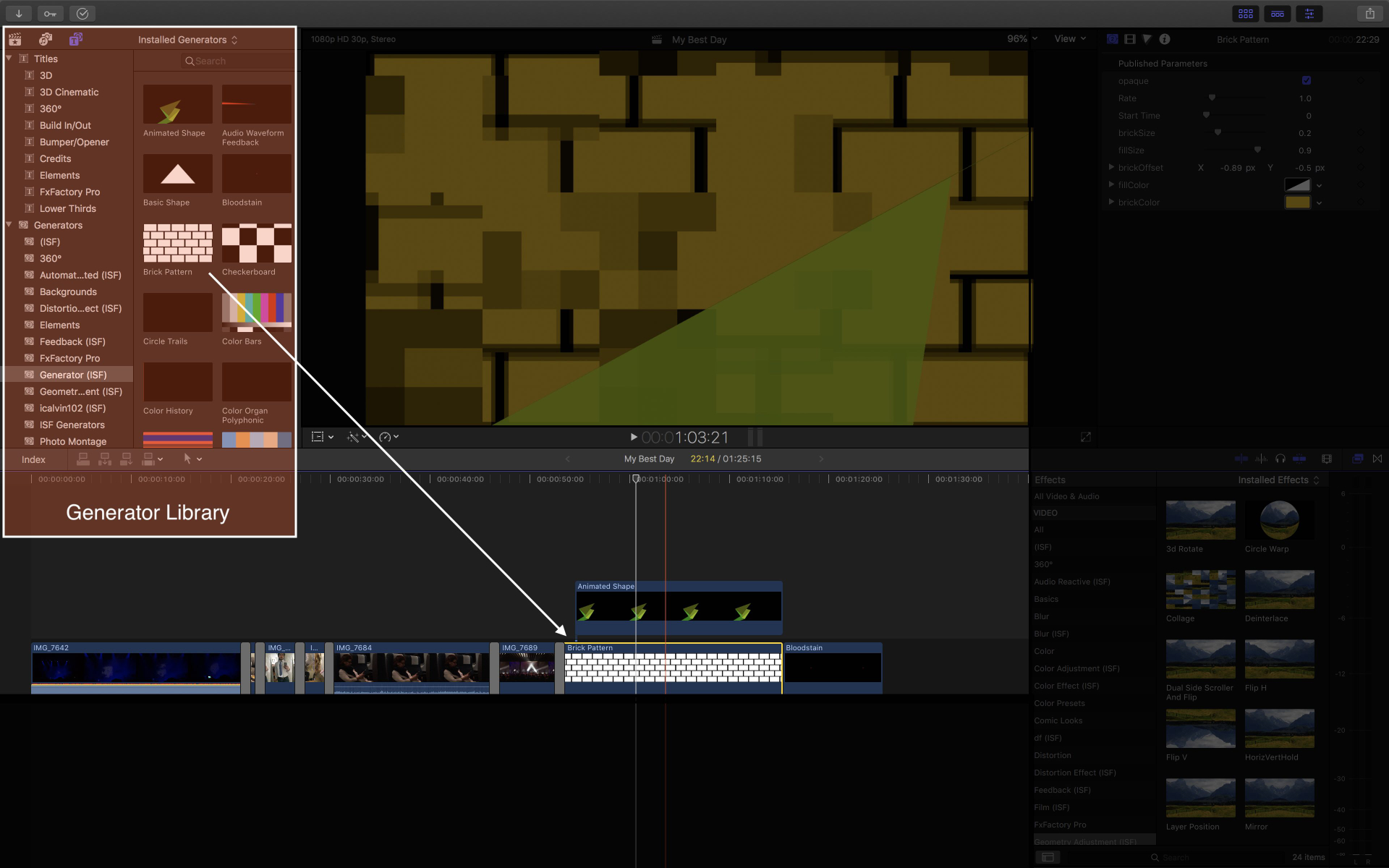
Adjusting Generator, Transition and Filter Parameters from the FCP Inspector
Once added to a project, the published parameters for ISF shaders can be adjusted and key-framed from the FCP Inspector panel.
The inspector can be used for generators:
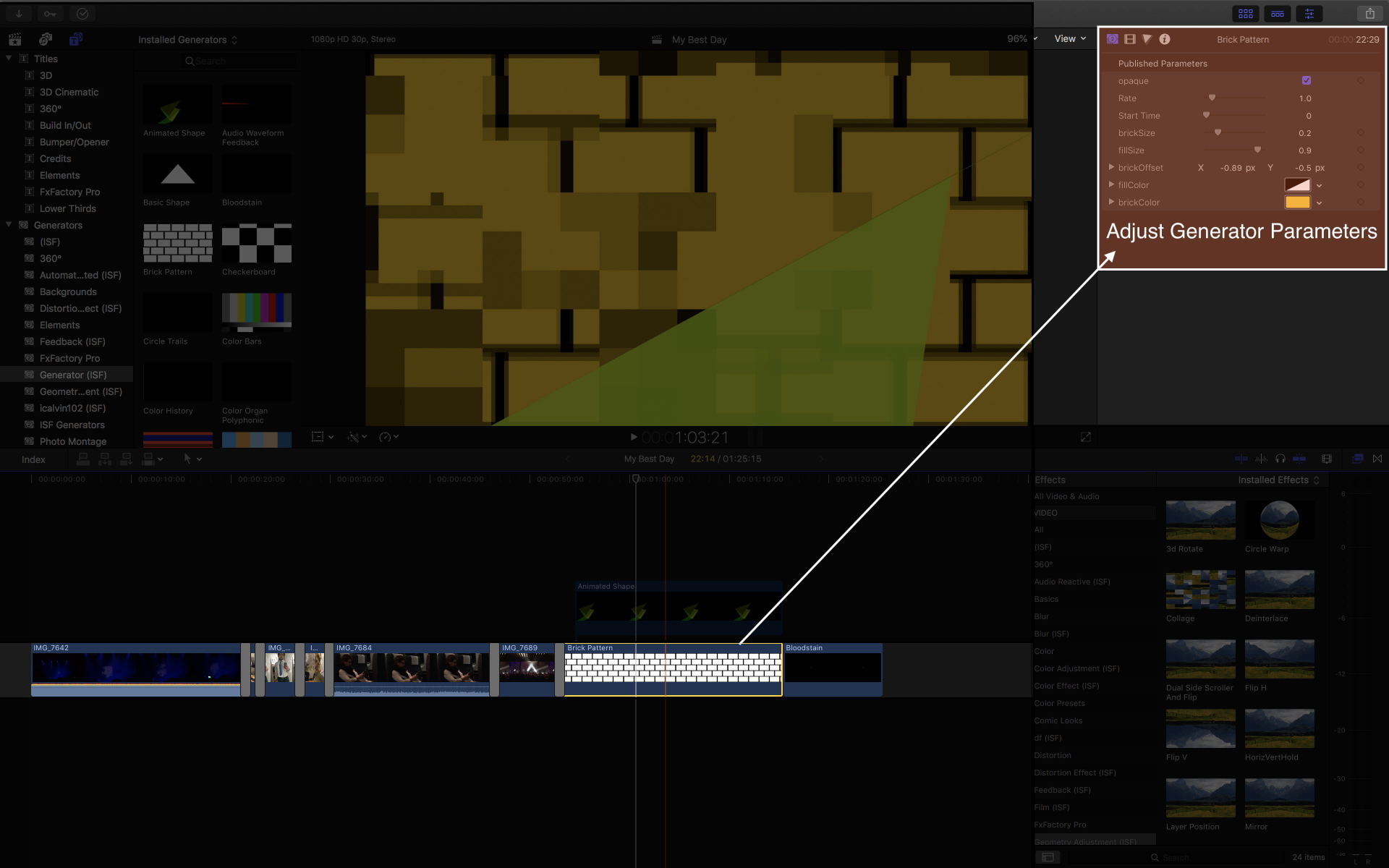
And effects:
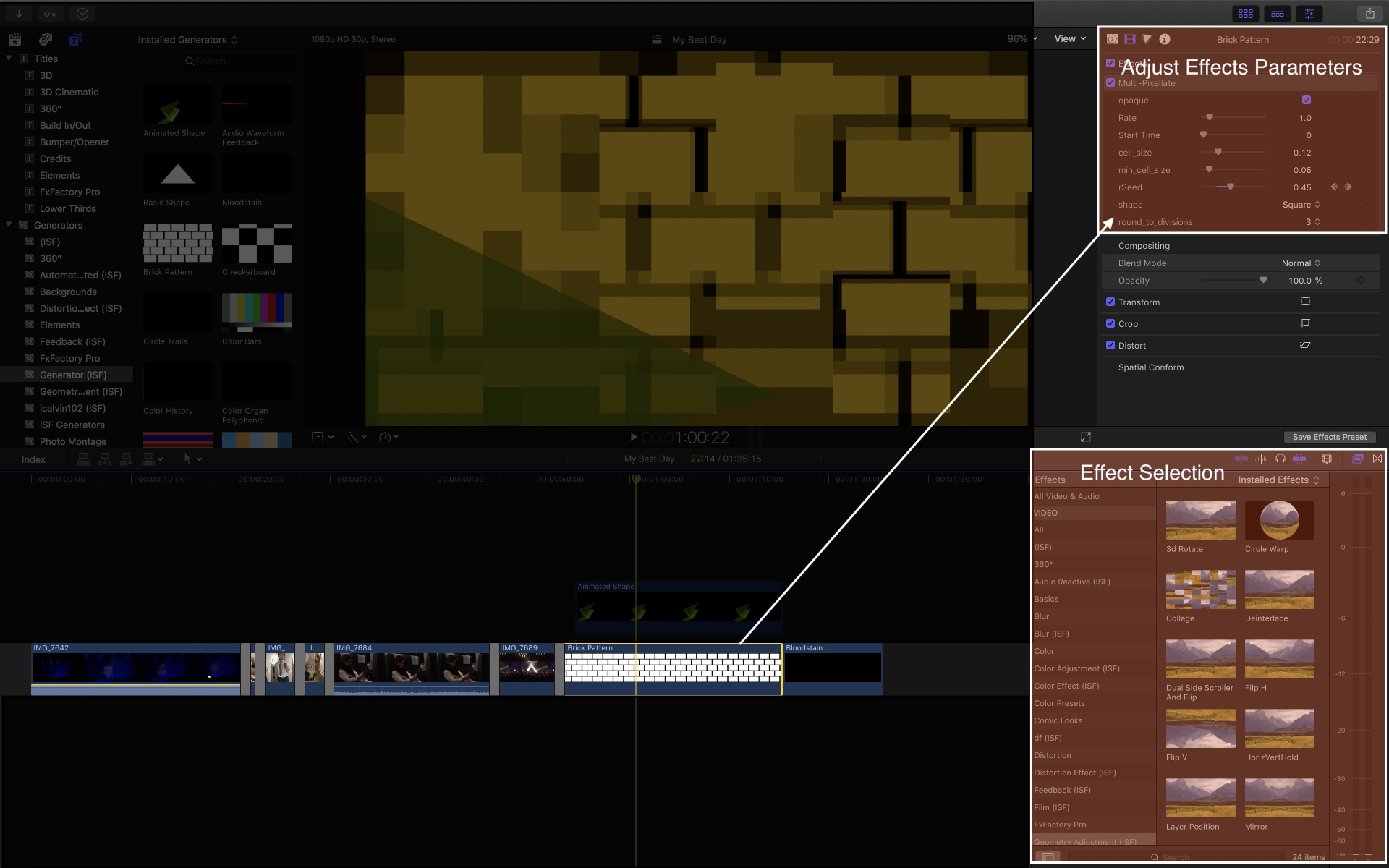
Special Parameters
Along with the published parameters from the shader itself, the ISF for Motion plugin provides three special controls that are specific to usage in Motion and FCP:
- Opaque: Specifies if the shader should be treated as opaque or having transparency. If you are having trouble with alpha channels, or your shader doesn't appear at all, try using this toggle.
- Rate: Allows overriding the speed at which the TIME for the shader increments.
- Start Time: Allows overriding the starting value for the TIME variable used by the shader.