ISF For Motion Manual
Using ISF For Motion in FCP
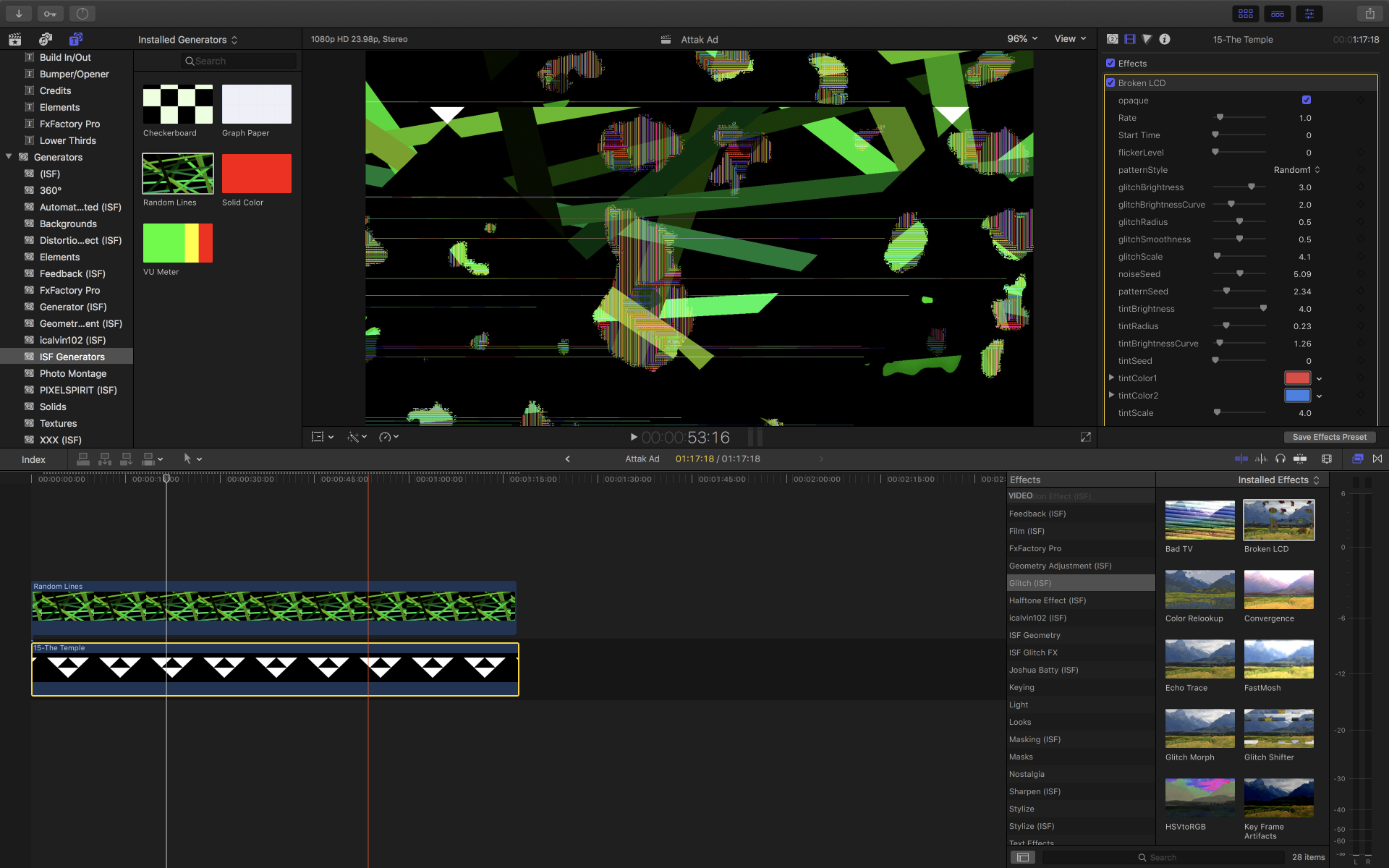
ISF shaders in system directories are included as generators, effects and transitions in the Library section of Motion where they can be used like any other resource. In order to use ISF shaders in Final Cut Pro X, an additional step is required to create template files that it can recognize.
Once template files are created, you can find them in the appropriate asset section within FCP. For more information see the section on the FCP library and inspector.
ISF Shaders
Built-in ISF Shaders
ISF for Motion includes over 200 generators and filters that are built into the app, with no extra installation needed.
Installing Custom ISF Shaders
You can install your own ISF shader creations and ones downloaded from the Internet for using with Motion and FCP by placing them in one of three folders. Before creating templates to use in FCP, you must install your ISF shaders to one of three directories where they will be detected. Links to these directories can be found in the main interface for ISF for Motion for quick access.
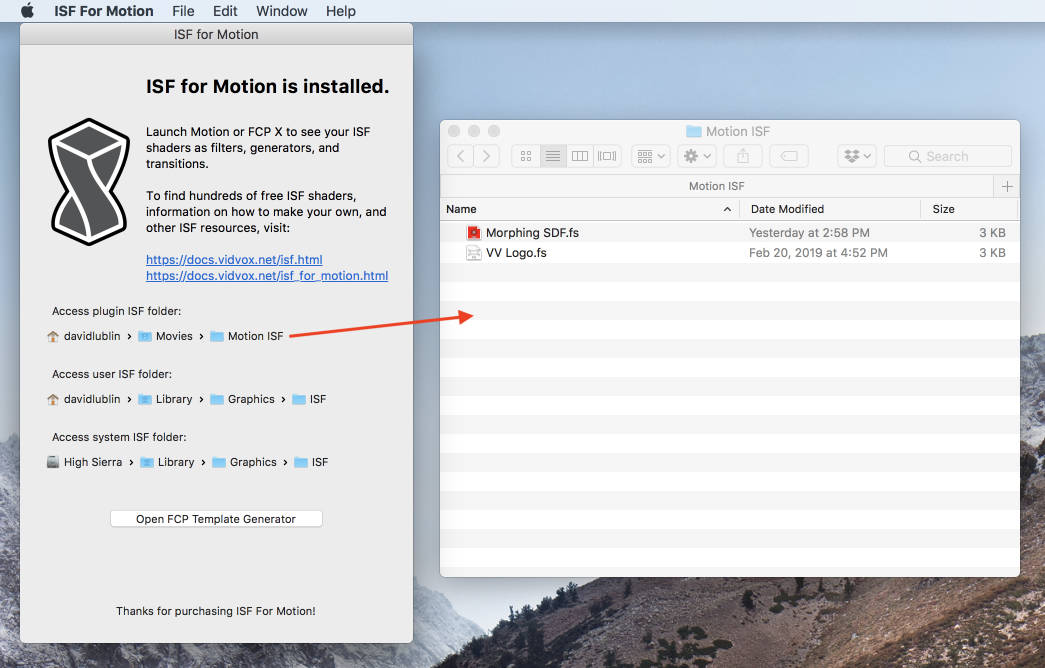
ISF For Motion loads shaders from three folders to include in its library:
- “/Library/Graphics/ISF” (typically used for shaders installed by apps – available to all applications and users on the system)
- “~/Library/Graphics/ISF” (typically used for user shaders – available to all applications on the system for the specified user account)
- “~/Movies/Motion ISF” (shaders installed here will only be detected by ISF for Motion)
Creating Templates for Final Cut Pro
Unlike Motion, in order to use ISF shaders in Final Cut Pro, a corresponding template file must be created for each shader.
In most cases this process can be automated by ISF for Motion using its built-in template creator, but you can also manually create your own templates that combine shaders with the native capabilities of Motion to open up all kinds of new possibilities.
Note that FCP must be relaunched to recognize any changes to its list of templates.
Automatically Creating ISF Templates for FCP
This topic is also available as a video tutorial: Using ISF Shaders in FCP
In the main interface for ISF for Motion is a button to open the FCP Template Generator panel.
Note: This generator panel can be used to create templates to use with FCP even if you do not have Motion!
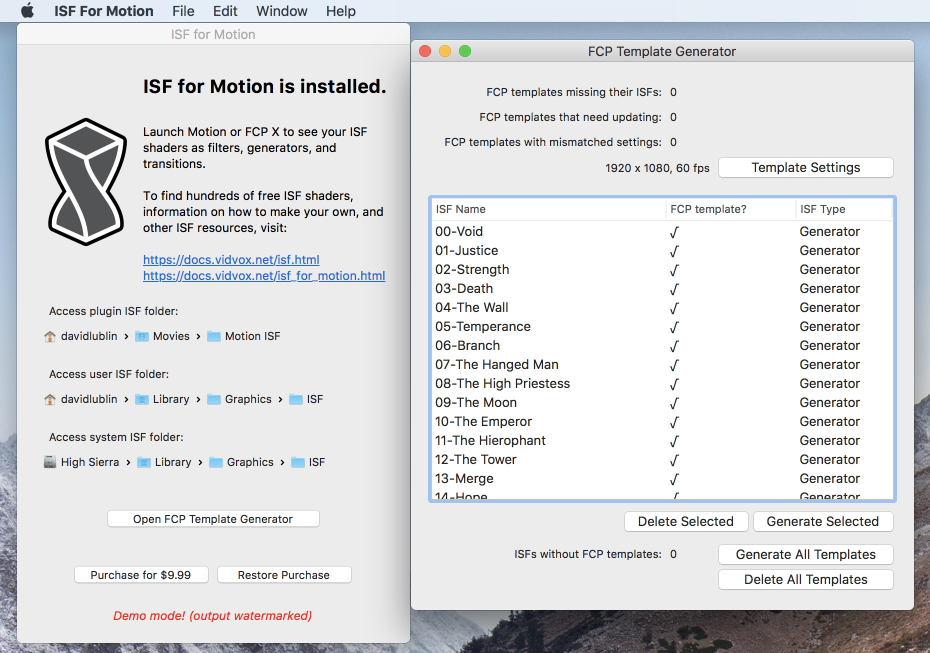
In this panel you will find a list of all of the ISF generators, FX and transitions that are installed on your system.
The following options are available:
- 'Generate All Templates': Automatically create templates for all of your ISF shaders.
- 'Delete All Templates': Deletes all previously created templates.
- 'Generate Selected': Automatically create templates for the selected shaders.
- 'Delete Selected': Deletes templates for the selected shaders.
- Each FCP template requires specifying a default format. This can be overridden when using an ISF template for FCP, but can also be specified by using the Template Settings options which include:
- Resolution
- Field Order
- Aspect Ratio
- Frame Rate
Creating Custom ISF Templates for FCP
While the automatic template generation is useful for create basic wrappers for individual ISF shaders, using Apple Motion you can create your own custom templates for use in Final Cut Pro X that combine shaders in all kinds of interesting ways.
Note: This method requires having Apple Motion installed.
- When creating a new project in Motion, select the appropriate template type (Generator, Effect or Transition) and specify the format settings to match your FCP projects.
- ISF shaders can be found in the Library along with all of the included Motion assets and added to the Timeline. Filters can be added to the placeholders in addition to the typical drop zones in the Motion interface.
- Individual parameters can be published to be accessed from within FCP using the contextual menu in the Inspector panel for each control that you would like to appear in FCP.
- Save the template and specify a category.
- Launch FCP – the template should appear in the Generators, Filters or Transitions library as specified by the template.
Tip: After you create a template, you can convert it to a different template type convert it to a different template type. For example, if you’re working in an effect template, you can change it to a transition without starting from scratch.
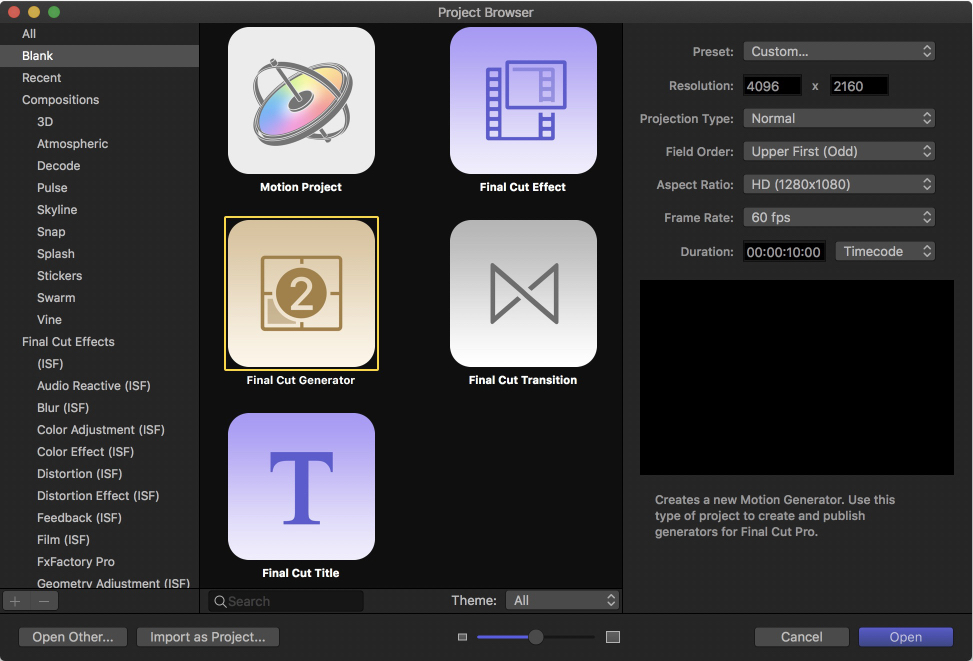

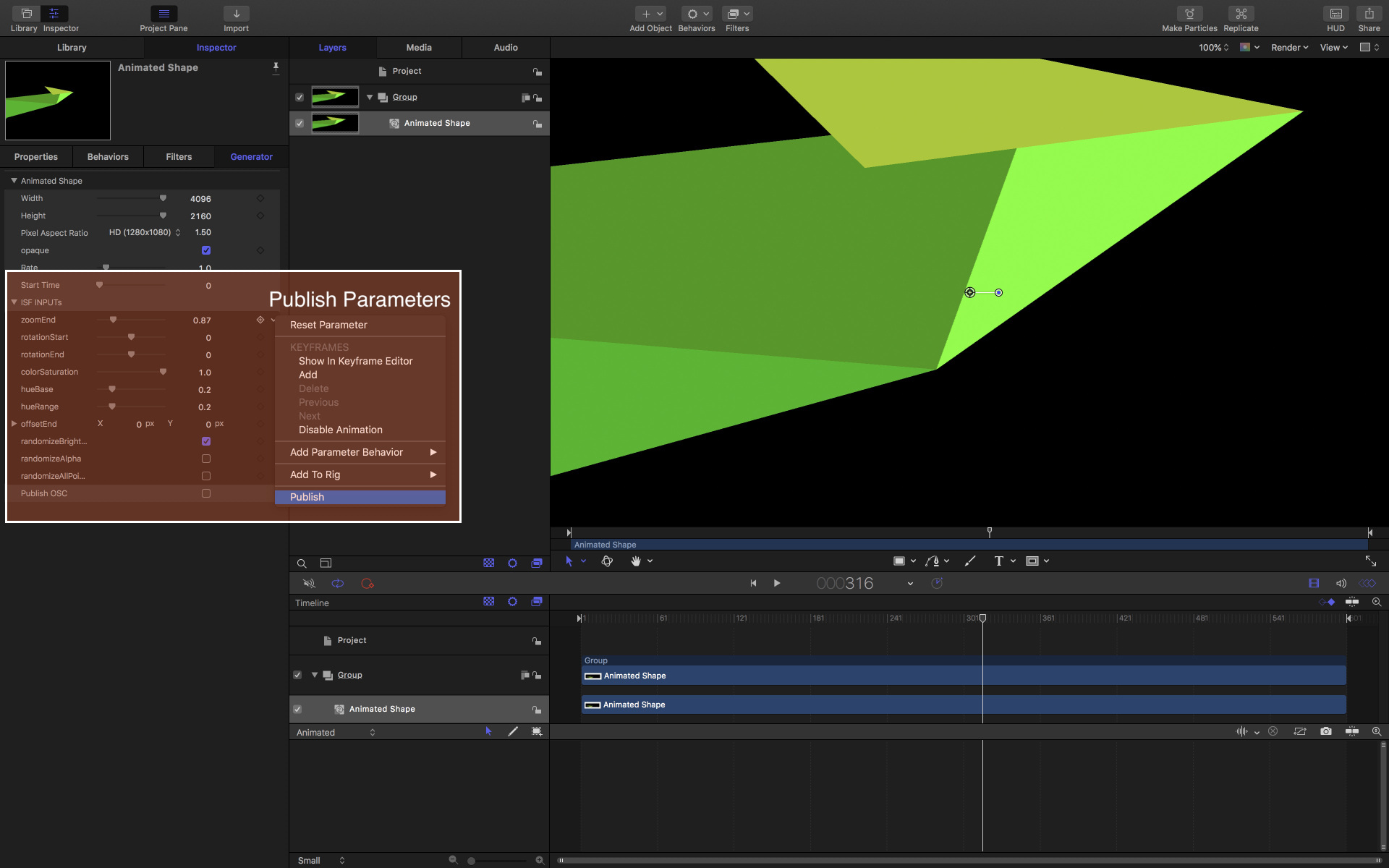
For more information and tips on creating templates for FCP using Motion, see the Final Cut Pro templates overview section of the Motion manual.