ISF For Motion Manual
About ISF For Motion
The ISF For Motion app enables usage of GLSL generators, effects and transitions written in the ISF specification in Apple Motion and Final Cut Pro.
ISF For Motion can be installed from the Mac App Store.
FAQ and Features
The FAQ and feature list contains answers to many of the commonly asked questions about how to use ISF for Motion.
ISF for Motion Online Documentation
In this manual overview you can find information related to using ISF shaders in Motion and FCP, along with several other useful links.
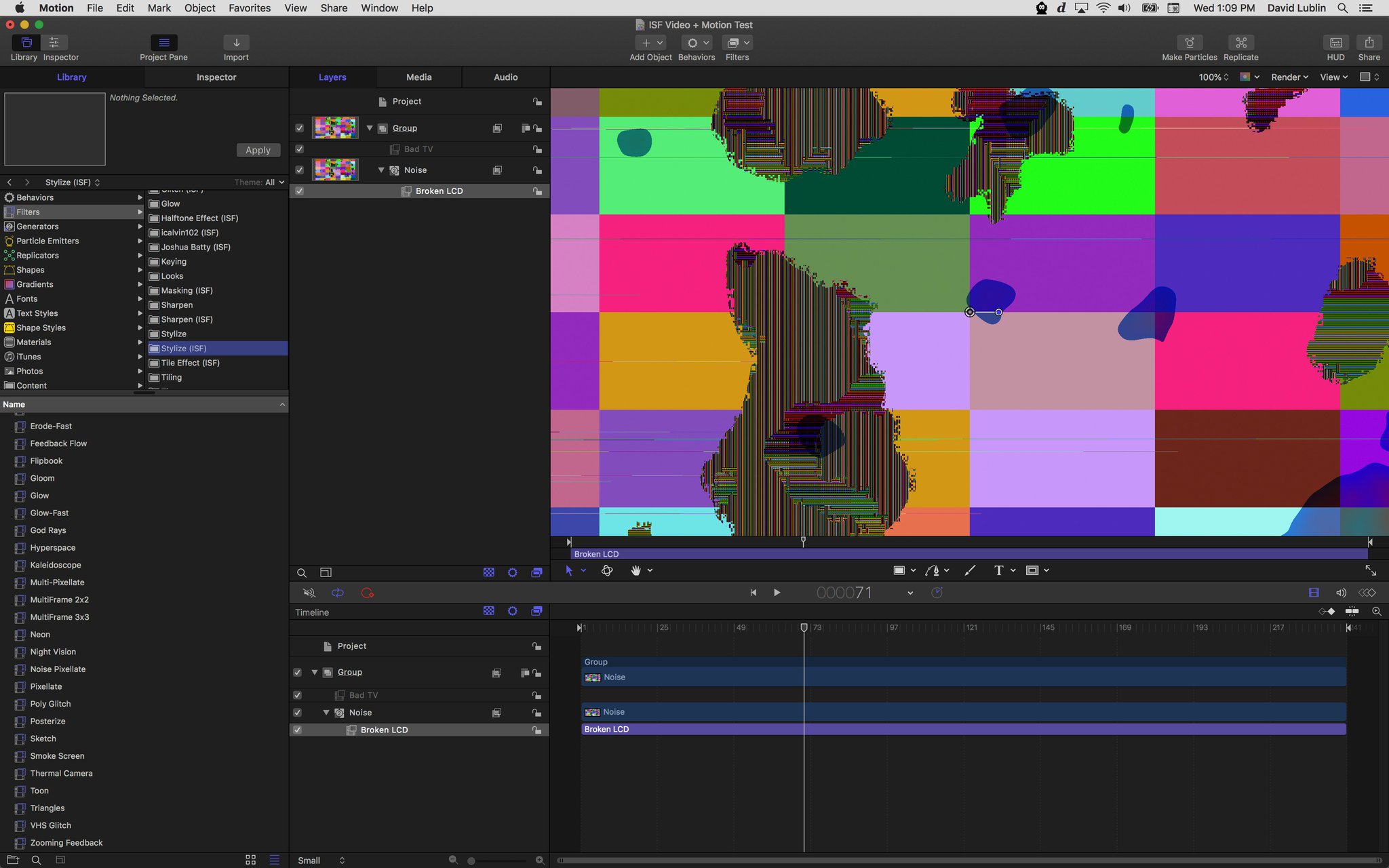
Using ISF for Motion in Motion
The basics of using ISF shaders in Motion.
- Finding shaders in the Motion Library
- Adjusting shader parameters from the Motion Inspector
- Installing custom shaders to use with Motion
- Rendering shaders as movie files from Motion
This topic is also available as a video tutorial: Using ISF Shaders in Motion
Using ISF for Motion in FCP
The basics of using ISF shaders in Final Cut Pro.
- Creating templates for shaders to use with FCP
- Finding shaders in the FCP Library
- Adjusting shader parameters from the FCP Inspector
This topic is also available as a video tutorial: Using ISF Shaders in FCP
Creating, Importing and Converting Custom Shaders
The generators, filters and transitions included ISF for Motion and FCP are just the starting point. In this section we will look at some of the tools and resources available for learning to write your own ISF shaders.
- The ISF Editor: While you can use any standard text editor to create and remix ISF shaders, this free utility includes useful features like live preview, code highlighting and can automatically convert shaders from some other popular formats.
- interactiveshaderformat.com: Visit the ISF sharing site to find example shaders from other artists that you can install and remix.
- ISF Specification and Quickstart: Documentation covering the ISF specification and information on how to write your own shaders.
- Converting Shaders to ISF: A video tutorial demonstrating converting a shader to ISF from other formats using the ISF Editor, adding published parameters to its code, and rendering it as an h.264 movie file from Motion.
Other Resources
- Apple Motion – Online Manual: The official instruction guide for Apple Motion.
- Apple Final Cut Pro – Online Manual: The official instruction guide for Apple FCP.
- ISF Website: Find all things related to ISF, including a list of other tools that support the specification, featured projects and information for software developers.